
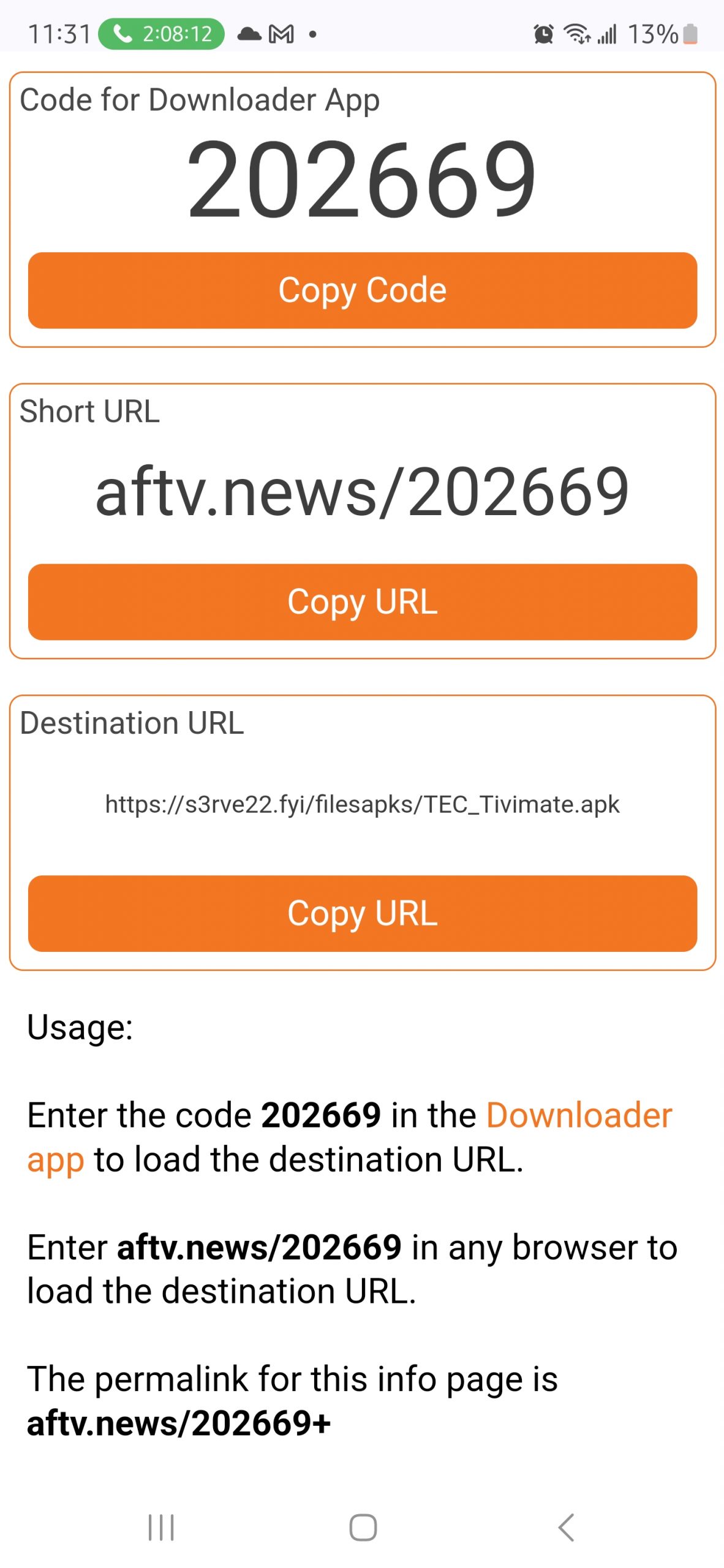
If you are accessing the site via a web browser or on iOS, please select the Tech option and enter your username and password.
Pay with Zelle
Make a fast, secure payment through your bank or Zelle app.
Send Payment To:
- Name: Tellavision
- Email: [email protected]
Note: If you'd like us to set up the service manually for you, there is a $5 setup fee. Please include your desired username and password in the confirmation form below.
Zelle Payment Confirmation & Setup Request
Please complete this form only after you've sent your Zelle payment. We'll manually set up your account and send you login instructions.
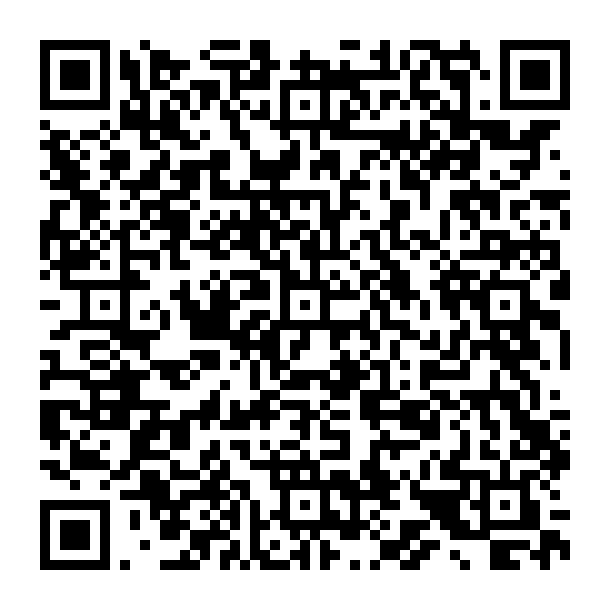
Scan this QR code to email us your Zelle payment details!
Channels
USA |A&E
USA |ABC
USA |ABC News
USA |ACC Network
USA |Action Max
USA |AMC
USA |AMC +
USA |AMC PRESENTS
USA |AMC STORIES BY AMC
USA |American Heroes Channel
USA |Animal Planet
USA |ANTENNA TV
USA |Aspire TV
USA |AWE
USA |AXS TV
USA |BABY TV
USA |BBC America
USA |BET
USA |BET Classics*
USA |BET Gospel
USA |BET Her
USA |BET JAMS
USA |BET SOUL
USA |Black News Channel
USA |BLAZE TV
USA |Bloomberg
USA |Boomerang
USA |Bounce TV
USA |Bounce XL
USA |Bravo
USA |Buzzr TV
USA |Cartoon Network
USA |CATCHY COMEDY
USA |CBS
USA |CBSN
USA |CHARGE
USA |Cinemax East
USA |CLEO TV
USA |CMT
USA |CNBC
USA |CNN
USA |Comedy Central
USA |Comet TV
USA |Cooking Channel
USA |COURT TV
USA |Cowboy Channel
USA |Cozi TV
USA |DABL
USA |Destination America
USA |Discovery Channel
USA |Discovery Family
USA |Discovery Life
USA |Discovery Pacific
USA |Discovery Science
USA |Disney Channel
USA |Disney Jr
USA |Disney XD Pacific
USA |DIY
USA |E!
USA |Ebony TV
USA |EPIX
USA |EPIX 2
USA |EPIX Hits
USA |ESPN
USA |ESPN 2
USA |ESPN News
USA |ESPN U
USA |FETV
USA |Food Network
USA |FOX
USA |Fox Business Network
USA |Fox Soul 1
USA |FOX Sports 1
USA |Fox Sports 2
USA |FreeForm
USA |Fuse
USA |FX
USA |FXM
USA |FXX
USA |FYI
USA |Galavision
USA |GET TV
USA |GINX eSports
USA |Great American Country
USA |GREAT AMERICAN LIVING
USA |GRIT TV
USA |GRIT TV Movies HD
USA |Grit Xtra
USA |GSN
USA |Hallmark
USA |Hallmark Drama
USA |HALLMARK MOVIES & MORE
USA |Hallmark Movies & Mysteries
USA |HBO
USA |HBO Family
USA |HBO Signature
USA |HBO Zone
USA |Heros & Icons
USA |HGTV
USA |Hi-YEA MARTIAL ARTS CHANNEL
USA |History Channel
USA |HLN
USA |HSN
USA |HUNT CHANNEL
USA |IFC
USA |INFO WARS
USA |INSP
USA |Investigation Discovery
USA |ION Mystery TV
USA |Ion Plus
USA |Ion Plus East
USA |ION TV
USA |Jewelry Television
USA |JUSTICE CENTRAL
USA |LAFF TV
USA |Lifetime
USA |LMN
USA |Logo
USA |LOL Standup Network
USA |Longhorn Network
USA |MAGNOLIA TV NETWORK
USA |Marquee Sports Network
USA |MASN 2
USA |METV
USA |MILITARY HISTORY
USA |MLB Network
USA |MotorTrend
USA |MSG
USA |MSG 2
USA |MSNBC
USA |MTV
USA |MTV 2
USA |MTV Classics
USA |MTV Live
USA |My9
USA |Nat Geo
USA |Nat Geo Wild
USA |NBA TV
USA |NBC
USA |NBCSN
USA |NESN +
USA |News 12 Long Island
USA |NewsMax
USA |NFL Network
USA |NHL Network
USA |Nick
USA |Nick Jr
USA |Nicktoons
USA |Outdoor Channel
USA |Outside TV
USA |OWN
USA |Oxygen
USA |Paramount
USA |PBS
USA |PBS Kids
USA |PIXL TV
USA |PoP
USA |QVC
USA |QVC 2
USA |Red Bull TV
USA |Reelz Channel
USA |REVOLT
USA |SEC Network
USA |Showtime
USA |Showtime 2
USA |Showtime Beyond
USA |Showtime Extreme
USA |Showtime Family Zone
USA |Showtime Next
USA |Showtime Showcase
USA |Smithsonian Channel
USA |SNY
USA |Sony Movies
USA |Spectrum Sportsnet LA Dodgers
USA |Spectrum Sportsnet LA Lakers
USA |Start TV
USA |Starz
USA |Starz Cinema East HD
USA |Starz Edge
USA |Starz Encore
USA |Starz Encore Action
USA |Starz Encore Black
USA |Starz Encore Classic
USA |Starz Encore Family
USA |Starz Encore Suspense
USA |Starz Encore Westerns
USA |Starz in Black
USA |Starz Kids & Family
USA |Sundance
USA |SyFy
USA |TASTEMADE
USA |TBS
USA |TCM
USA |Telemundo
USA |Telemundo Chicago
USA |Telemundo Dallas
USA |Telemundo LA
USA |Telemundo Miami
USA |Telemundo NY
USA |Telemundo Texas
USA |Tennis Channel
USA |The CW Network
USA |The Weather Channel
USA |TLC
USA |TNT
USA |Travel Channel
USA |TruTV
USA |TV Land
USA |TV One
USA |TVG
USA |UFC Fight Pass
USA |USA Network
USA |VH1
USA |Viceland
USA |WE TV
USA |World Fishing Network
USA |WWE Network
USA |XITE Gospel Channel
USA |YES Network
Channels
US: CINEMAX ACTIONMAX
US: CINEMAX EAST
US: Cinemax Moremax
US: CINEMAX WEST
US: MGM
US: MGM Hits
US: MGM DRIVE IN
US: MGM HITS
US: HBO EAST
US: HBO 2
US: HBO COMEDY
US: HBO FAMILY
US: HBO SIGNATURE*
US: HBO WEST
US: HBO ZONE
US: SHOWTIME 2
US: Showtime East
US: Showtime Extreme
US: SHOWTIME FAMILY ZONE
US: SHOWTIME NEXT
US: SHOWTIME WEST
US: Showtime Women
US: Sony Movie Channel
US: STARZ CINEMA*
US: STARZ EAST
US: STARZ EDGE
US: Starz Encore Classic
US: Starz Encore Family
US: STARZ IN BLACK
US: STARZ KIDS&FAMILY
US: STARZ WEST
US: STARZENCORE
US: STARZENCORE ACTION
US: STARZENCORE FAMILY
US: STARZENCORE SUSPENSE
US: STARZENCORE WESTERNS
CINEBOX: ACTION
CINEBOX: ANIMATION
CINEBOX: BLOCKBUSTERS
CINEBOX: CLASSIC
CINEBOX: COMEDY
CINEBOX: CULT
CINEBOX: FAMILY
CINEBOX: GREATS
CINEBOX: GREATS TWO
CINEBOX: HISTORICAL
CINEBOX: HORROR
CINEBOX: MUSICAL
CINEBOX: MYSTERY
CINEBOX: PREMIERE
CINEBOX: ROMANCE
CINEBOX: ACTION
CINEBOX: ANIMATION
CINEBOX: BLOCKBUSTERS
CINEBOX: CLASSIC
CINEBOX: COMEDY
CINEBOX: CULT
CINEBOX: FAMILY
CINEBOX: GREATS
CINEBOX: GREATS TWO
CINEBOX: HISTORICAL
CINEBOX: HORROR
CINEBOX: MUSICAL
CINEBOX: MYSTERY
CINEBOX: PREMIERE
CINEBOX: ROMANCE
Channels
USA |ABC
USA |ABC News
NEWS: ABC News
ABC Charleston SC WCIV
ABC: ABC 7 AMARILLO TX
ABC: AL Birmingham ABC 33
ABC: AL Mobile ABC 3
ABC: AL Montgomery ABC 32
ABC: Alexandria KSAX-TV KSTP
ABC: Anchorage KYUR
ABC: Asheville WLOS
ABC: Atlanta GA WSB-TV
ABC: Austin KVUE
ABC: AZ Phoenix ABC 15
ABC: BALTIMORE WMAR
ABC: Baton Rouge WBRZ
ABC: Beaumont KBMT
ABC: Biloxi WLOX
ABC: Binghamton WIVT
ABC: Bondville WICS
ABC: Boston WCVB
ABC: Bryan KRHD-CD 40 KXXV
ABC: CA Bakersfield 23 ABC
ABC: CA Fresno ABC 30
ABC: CA Sacramento ABC 10
ABC: CA San Francisco ABC 7
ABC: Cedar Rapids KCRG
ABC: Charleston WCHS
ABC: Charlotte NC WSOC
ABC: Chattanooga WTVC
ABC: Cheyenne KKTQ
ABC: Cincinnati WCPO
ABC: Cleveland WEWS
ABC: CO Denver ABC 7
ABC: Colorado Springs KRDO
ABC: Columbia Falls Montana
ABC: Columbia WOLO
ABC: Corpus Christi KIII
ABC: CT Hartford ABC 8
ABC: Dallas WFAA
ABC: Dayton WKEF
ABC: DC Washington ABC 7
ABC: Dothan WDHN
ABC: Duluth WDIO
ABC: Elmira WENY
ABC: Erie WJET
ABC: Eugene KEZI
ABC: Evansville WEHT
ABC: Fairbanks ABC Alaska
ABC: FL Fort Myers ABC 7
ABC: FL Jacksonville ABC 25
ABC: FL Tallahassee ABC 27
ABC: Fort Smith KHBS
ABC: GA Albany WALB ABC
ABC: GA Augusta ABC 6
ABC: GA Savannah WJCL 22
ABC: Grand Junction KJCT
ABC: Green Bay WBAY
ABC: Harrisburg WHTM
ABC: Honolulu KITV
ABC: Houston TX KTRK
ABC: Huntsville WAAY
ABC: ID Hollister ABC 6
ABC: Idaho Falls (Pocatello)KIFI
ABC: IL Champaign WICD
ABC: IL Chicago ABC 7
ABC: IN South Bend ABC 57
ABC: Indianapolis WRTV
ABC: Jackson WAPT
ABC: Juneau KJUD
ABC: Kansas City KMBC
ABC: Knoxville WATE
ABC: LA Alexandria ABC 31
ABC: LA Monroe KAQY ABC
ABC: LA Shreveport KTBS 3
ABC: Laredo KGNS
ABC: Las Vegas KTNV
ABC: Lima WOHL
ABC: Little Rock KATV
ABC: Los Angeles ABC 7
ABC: Louisville WHAS
ABC: Lubbock KAMC
ABC: MA Springfield ABC 40
ABC: Madison WKOW
ABC: Manchester WMUR
ABC: MD Salisbury 47 ABC
ABC: ME Bangor ABC 7
ABC: Memphis WATN
ABC: MI Detroit ABC 7
ABC: MI Flint ABC 12
ABC: MI Harvey ABC 10
ABC: Miami WPLG
ABC: Milwaukee WISN
ABC: Missoula KTMF
ABC: MO Jefferson City ABC 17
ABC: MO St. Louis ABC 30
ABC: MS Columbus ABC 9 WAPT
ABC: MS Greenwood ABC 6
ABC: MS Hattiesburg WDAM
ABC: MT Billings ABC 6
ABC: MT Helena ABC Montana
ABC: Nashville WKRN
ABC: NC Charlotte WSOC 9
ABC: NC Greensboro ABC 45
ABC: NC Raleigh ABC 11 WTVD
ABC: NE Omaha KETV 7 US
ABC: New Bern (Greenville) WCTI
ABC: New Orleans WGNO
ABC: NM Tesuque KOAT 7
ABC: NY Albany 10 ABC
ABC: NY Buffalo 7 ABC
ABC: NY Lyncourt ABC 9
ABC: NY New York WABC
ABC: NY Rochester ABC 13
ABC: Oklahoma City KOCO
ABC: Orlando WFTV
ABC: PA Harrisburg ABC 27
ABC: Palm Springs KESQ
ABC: Philadelphia 6 Wpvi
ABC: PITTSBURGH PA WTAE
ABC: Portland KATU
ABC: Rapid City S.D. KOTA
ABC: Salt Lake City KTVX
ABC: San Antonio KSAT
ABC: San Diego KGTV
ABC: Sarasota WSB
ABC: Sarasota WWSB
ABC: SC Myrtle Beach ABC 15
ABC: Seattle KOMO
ABC: Sioux City KCAU
ABC: Spokane KXLY
ABC: Tampa WFTS
ABC: Toledo WTVG
ABC: Tulsa KTUL
ABC: TX Austin
ABC: Utica WUTR
ABC: Watertown WWTI
ABC: Weslaco (Rio Grande Valley)KRGV
ABC: Wilmington WWAY
Channels
USA |CBS
USA |CBSN
CBS: AL BIRMINGHAM WIAT
CBS: AL MOBILE WKRG
CBS: AR LITTLE ROCK KTHV
CBS: AZ PHOENIX KPHO
CBS: AZ TUCSON KOLD
CBS: CA BAKERSFIELD KBAK
CBS: CA FRESNO KGPE
CBS: CA LOS ANGELES KCAL 9
CBS: CA MONTEREY KION
CBS: CA SAN DIEGO KFMB
CBS: CA SAN FRANCISCO KPIX
CBS: CA SANTA MARIA KCOY
CBS: CA STOCKTON KOVR
CBS: CO COLORADO SPRINGS KKTV
CBS: CO DENVER KCNC
CBS: CT HARTFORD WFSB
CBS: DC WASHINGTON WUSA
CBS: FL FORT MYERS WINK
CBS: FL JACKSONVILLE WJAX
CBS: FL MIAMI WFOR
CBS: FL ORLANDO WKMG
CBS: FL ST. PETERSBURG WTSP
CBS: FL WEST PALM BEACH WPEC
CBS: GA Atlanta
CBS: GA AUGUSTA WRDW
CBS: GA SAVANNAH WTOC
CBS: GA THOMASVILLE WCTV
CBS: HI HONOLULU KGMB
CBS: IA CEDAR RAPIDS KGAN
CBS: IA DES MOINES-AMES KCCI
CBS: ID BOISE KBOI
CBS: IL CHAMPAIGN WCIA
CBS: IL CHICAGO WBBM
CBS: IN EVANSVILLE WEVV
CBS: IN SOUTH BEND WSBT
CBS: KY LOUISVILLE WLKY
CBS: KY Paducah KFVS 12
CBS: LA BATON ROUGE WAFB
CBS: LA LAFAYETTE KLFY
CBS: LA NEW ORLEANS WWL
CBS: LA SHREVEPORT KSLA
CBS: LAS VEGAS NV KLAS
CBS: LOS ANGELES CA KCBS
CBS: MA BOSTON WBZ
CBS: MA SPRINGFIELD WSHM
CBS: MD BALTIMORE WJZ
CBS: ME PORTLAND WGME
CBS: MI CADILLAC WWTV
CBS: MI DETROIT WHP
CBS: MI DETROIT WWJ
CBS: MI KALAMAZOO WWMT
CBS: MN MINNEAPOLIS WCCO
CBS: MO CAPE GIRARDEA KFVS
CBS: MO KANSAS CITY KCTV
CBS: MO ST. LOUIS KMOV
CBS: MS COLUMBUS WCBI
CBS: MS JACKSON WJTV
CBS: NC CHARLOTTE WBTV
CBS: NC GOLDSBORO WNCN RALEIGH
CBS: NC GREENSBORO WFMY
CBS: NC GREENVILLE WNCT
CBS: NC WILMINGTON WWAY
CBS: NE LINCOLN KOLN
CBS: NE OMAHA KMTV
CBS: NEW YORK NY WCBS
CBS: NM ALBUQUERQUE KRQE
CBS: NV RENO KTVN
CBS: NY BUFFALO WIVB
CBS: NY ROCHESTER WROC
CBS: NY SCHENECTADY WRGB
CBS: NY SYRACUSE WTVH
CBS: OH CINCINNATI WKRC
CBS: OH CLEVELAND WOIO
CBS: OH COLUMBUS WBNS
CBS: OH DAYTON WHIO
CBS: OH SHAKER HEIGHTS WOIO
CBS: OH TOLEDO WTOL
CBS: OH YOUNGSTOWN WKBN
CBS: OK OKLAHOMA CITY KWTV
CBS: OK TULSA KOTV
CBS: OR EUGENE KVAL
CBS: OR PORTLAND KOIN
CBS: PA ALTOONA WTAJ
CBS: PA PHILADELPHIA KYW
CBS: PA PITTSBURGH KDKA
CBS: PA WILKES-BARRE WYOU
CBS: RI PROVIDENCE WPRI
CBS: SC CHARLESTON WCSC
CBS: SC COLUMBIA WLTX
CBS: SC FLORENCE WBTW
CBS: SC SPARTANBURG WSPA
CBS: SD SIOUX FALLS KELO
CBS: TN CHATTANOOGA WDEF
CBS: TN KNOXVILLE WVLT
CBS: TN NASHVILLE WTVF
CBS: TX AUSTIN KEYE
CBS: TX CORPUS CHRISTI KZTV
CBS: TX FORT WORTH KTVT
CBS: TX FORT WORTH KTXA
CBS: TX HARLINGEN KGBT
CBS: TX HOUSTON KHOU
CBS: TX McAllen
CBS: TX NACOGDOCHES KYTX
CBS: TX SAN ANTONIO KENS
CBS: TX WACO KWTX
CBS: UT SALT LAKE CITY KUTV
CBS: VA ROANOKE WDBJ
CBS: VT BURLINGTON WCAX
CBS: WA SEATTLE KIRO
CBS: WA SPOKANE KREM
CBS: WA YAKIMA KIMA
CBS: WI GREEN BAY WFRV
CBS: WI LA CROSSE WKBT
CBS: WI MADISON WISC
CBS: WI MILWAUKEE WDJT
CBS: WV HUNTINGTON WOWK
CBS: WY LARAMIE KXJB
Channels
NEWS: FOX NEWS
FOX: 14 AMARILLO TX
FOX: NY | ALBANY | WXXA
FOX: AL MOBILE WALA
FOX: AL BIRMINGHAM WBRC
FOX: AL HUNTSVILLE WZDX
FOX: AR LITTLE ROCK KLRT
FOX: AZ PHOENIX KSAZ
FOX: AZ TUCSON KMSB
FOX: BUFFALO NY WUTV
FOX: CA BAKERSFIELD KBFX
FOX: CA SACRAMENTO KTXL
FOX: CA SALINAS KCBA
FOX: CA SAN DIEGO KSWB
FOX: CA SAN JOSE KICU
FOX: CA SAN LUIS OBISPO KKFX
FOX: CHARLOTTE-WJZY
FOX: CINCINNATI WXIX
FOX: CLEVELAND WJW
FOX: CO DENVER KDVR
FOX: CO | COLORADO SPRINGS | KXRM
FOX: CT HARTFORD WTIC
FOX: DC WASHINGTON WTTG
FOX: FL CAPE CORAL WFTX
FOX: FL JACKSONVILLE WFOX
FOX: FL MIAMI WSVN
FOX: FL OCALA WOGX
FOX: FL ORLANDO WOFL
FOX: FL TAMPA WTVT
FOX: FL WEST PALM BEACH WFLX
FOX: FOX 19 CORPUS CHRISTI KSCC
FOX: FOX GA Savannah WTGS
FOX: GA ATLANTA WAGA
FOX: GA AUGUSTA WFXG
FOX: GA COLUMBUS WXTX
FOX: GREEN BAY WI WLUK
FOX: GREENVILLE SC WHNS
FOX: HI HONOLULU KHON
FOX: IA DAVENPORT KLJB
FOX: IA SIOUX FALLS KTTW
FOX: ID CALDWELL KNIN
FOX: IL BLOOMINGTON WYZZ
FOX: IL CHICAGO WFLD
FOX: IN FORT WAYNE WFFT
FOX: IN INDIANAPOLIS WXIN
FOX: KOKH-OKLAHOMA CITY OK
FOX: KY LOUISVILLE WDRB
FOX: KY NEWPORT WXIX
FOX: LA BATON ROUGE WGMB
FOX: LA SHREVEPORT KMSS
FOX: LOS ANGELES CA KTTV
FOX: MA BOSTON WFXT
FOX: MA SPRINGFIELD WGGB
FOX: MD MINOT KXND
FOX: MI DETROIT WJBK
FOX: MI GRAND RAPIDS WXMI
FOX: MI LANSING WSYM
FOX: MINNEAPOLIS MN WFTC
FOX: MN MINNEAPOLIS KMSP
FOX: MO KANSAS CITY WDAF
FOX: MO OSAGE BEACH KRBK
FOX: MS JACKSON WDBD
FOX: NASHVILLE WZTV
FOX: NC HIGH POINT WGHP
FOX: NC RALEIGH WRAZ
FOX: NC WILMINGTON FOXNET
FOX: ND FARGO KVRR
FOX: NEW ORLEANS LA WVUE
FOX: NM ALBURQUERQUE KRQE
FOX: NV HENDERSON KVVU
FOX: NY ALBANY WXXA
FOX: NY BINGHAMPTON FOX
FOX: NY NEW YORK WNYW
FOX: OH CLEVELAND WJW
FOX: OH TOLEDO WUPW
FOX: OH YOUNGSTOWN WYFX
FOX: OK | TULSA | | KOKI
FOX: OR EUGENE KLSR
FOX: OR MEDFORD FOXNET
FOX: OR PORTLAND KPTV
FOX: PA JOHNSTOWN WWCP
FOX: PA PHILADELPHIA WTXF
FOX: PA YORK WPMT
FOX: PITTSBURGH PA WPGH
FOX: RI PROVIDENCE WNAC
FOX: SAN ANTONIO TX KABB
FOX: SAN FRANCISCO CA KTVU
FOX: SC CHARLESTON WTAT
FOX: SC Columbia WACH
FOX: SC MYRTLE BEACH WFXB
FOX: ST LOUIS MO KTVI
FOX: TN KNOXVILLE WTNZ
FOX: TN MEMPHIS WHBQ
FOX: TX ABILENE KRBC
FOX: TX AUSTIN KTBC
FOX: TX DALLAS KDFW
FOX: TX HARLINGEN KFXV
FOX: TX HOUSTON KRIV
FOX: TX LONGVIEW KFXK
FOX: TX SAN ANGELO KSAN
FOX: TX WACO KWKT
FOX: UT SALT LAKE CITY KSTU
FOX: VA HARRISONBURG WSVF
FOX: VA ROANOKE WFXR
FOX: VA VIRGINIA BEACH WVBT
FOX: VT BURLINGTON WFFF
FOX: WA TACOMA KCPQ
FOX: WA YAKIMA KCYU
FOX: WI LA CROSSE WLAX
FOX: WI MILWAUKEE WITI
Channels
NEWS: CNBC
NEWS: CNBC World
NEWS: MSNBC
NBC: AL BIRMINGHAM WVTM
NBC: AL MOBILE WPMI
NBC: ANCHORAGE KTUU
NBC: AR JONESBORO KAIT
NBC: AR LITTLE ROCK KARK
NBC: AR MONROE-EL DORADO KTVE
NBC: AZ TUCSON KVOA
NBC: CA BAKERSFIELD KGET
NBC: CA CHICO KNVN
NBC: CA EUREKA KIEM
NBC: CA FRESNO KSEE
NBC: CA LOS ANGELES KNBC
NBC: CA SACRAMENTO KCRA
NBC: CA SALINAS KSBW
NBC: CA SAN DIEGO KNSD
NBC: CA SAN JOSE KNTV
NBC: CINCINNATI WLWT
NBC: CLEVELAND WKYC
NBC: CO DENVER KUSA
NBC: CO GRAND JUNCTION KKCO
NBC: CO PUEBLO KOAA
NBC: CT NEW BRITAIN WVIT
NBC: EL PASO KTSM
NBC: FAIRBANKS KTVF
NBC: FL FORT MYERS WBBH
NBC: FL GAINESVILLE WNBW
NBC: FL JACKSONVILLE WTLV
NBC: FL MIAMI WTVJ
NBC: FL PANAMA CITY WJHG
NBC: FL TALLAHASSEE WTWC
NBC: FL TAMPA WFLA
NBC: FL WEST PALM BEACH WPTV
NBC: GA ALBANY WALB
NBC: GA ATLANTA WXIA
NBC: GA AUGUSTA WAGT
NBC: GA COLUMBUS WLTZ
NBC: GA MACON WMGT
NBC: GA SAVANNAH WSAV
NBC: HI KURTISTOWN KHQ
NBC: HONOLULU HI KHNL
NBC: IA DAVENPORT KWQC
NBC: IA DES MOINES WHO
NBC: IA OTTUMWA KYOU
NBC: IA SIOUX CITY KTIV
NBC: ID BOISE KTVB
NBC: ID TWIN FALLS KTFT
NBC: IL CHICAGO WMAQ
NBC: IL DECATUR WAND
NBC: IL PEORIA WEEK
NBC: IL QUINCY WGEM
NBC: IL ROCKFORD WREX
NBC: IN FORT WAYNE WPTA
NBC: IN INDIANAPOLIS WTHR
NBC: IN LAFAYETTE WSPB
NBC: IN SOUTH BEND WNDU
NBC: IN TERRE HAUTE WTWO
NBC: JUNEAU-DOUGLAS KATH
NBC: KS TOPEKA KSNT
NBC: KS WICHITA KSNW
NBC: KY BOWLING GREEN WNKY
NBC: KY LEXINGTON WLEX
NBC: KY LOUISVILLE WAVE
NBC: KY PADUCAH WPSD
NBC: LA ALEXANDRIA KALB
NBC: LA BATON ROUGE WVLA
NBC: LA LAKE CHARLES KPLC
NBC: LA NEW ORLEANS WDSU
NBC: LA SHREVEPORT KSL
NBC: MA BOSTON WBTS
NBC: MA SPRINGFIELD WWLP
NBC: MD BALTIMORE WBAL
NBC: MD SALISBURY WRDE
NBC: ME BANGOR WLBZ
NBC: ME PORTLAND WCSH
NBC: MI DETROIT WDIV
NBC: MI GRAND RAPIDS WOOD
NBC: MI MARQUETTE WLUC
NBC: MI ONONDAGA WILX
NBC: MI SAGINAW WEYI
NBC: MI TRAVERSE CITY WPBN
NBC: MN MINNEAPOLIS KARE
NBC: MO COLUMBIA KOMU
NBC: MO KANSAS CITY KSHB
NBC: MO SPRINGFIELD KYTV
NBC: MO ST. JOSEPH KNPG
NBC: MO ST. LOUIS KSDK
NBC: MONTGOMERY AL WSFA
NBC: MS COLUMBUS WTVA
NBC: MS GULFPORT WXXV
NBC: MS JACKSON WLBT
NBC: MS LAUREL WDAM
NBC: MS MERIDIAN WGBC
NBC: MT BILLINGS KULR
NBC: MT BUTTE KTVM
NBC: MT GREAT FALLS KTGF
NBC: MT HELENA KTVH
NBC: MT MISSOULA KECI
NBC: NC CHARLOTTE WCNC
NBC: NC RALEIGH WRAL
NBC: NC WASHINGTON WITN
NBC: NC Wilmington WECT
NBC: NC WINSTON-SALEM WXII
NBC: ND FARGO KVLY
NBC: ND | Bismarck | 31 KFYR
NBC: NE NORTH PLATTE KNOP
NBC: NE SUPERIOR KSNB
NBC: NEW YORK NY WNBC
NBC: NM ALBURQUERQUE KOB
NBC: NV LAS VEGAS KSNV
NBC: NY ALBANY WNYT
NBC: NY BINGHAMTON WBGH
NBC: NY BUFFALO WGRZ
NBC: NY ELMIRA WETM
NBC: NY PLATTSBURGH WPTZ
NBC: NY ROCHESTER WHEC
NBC: NY SYRACUSE WSTM
NBC: NY UTICA WKTV
NBC: NY WATERTOWN WVNC
NBC: OH CINCINNATI WLWT
NBC: OH CLEVELAND WKYC
NBC: OH COLUMBUS WCMH
NBC: OH DAYTON WDTN
NBC: OH LIMA WLIO
NBC: OH STEUBENVILLE WTOV
NBC: OH TOLEDO WNWO
NBC: OH Youngstown WFMJ
NBC: OH ZANESVILLE WHIZ
NBC: OK ADA KTEN
NBC: OK OKLAHOMA CITY KFOR
NBC: OK TULSA KJRH
NBC: OMAHA NE WOWT
NBC: OR BEND KTVZ
NBC: OR EUGENE KMTR
NBC: OR MEDFORD KOBI
NBC: PA JOHNSTOWN WJAC
NBC: PA JOPLIN-PITTSBURG KSNF
NBC: PA LANCASTER WGAL
NBC: PA PHILADELPHIA WCAU
NBC: PA PITTSBURGH WPXI
NBC: PA WILKES-BARRE WBRE
NBC: PHOENIX AZ KPNX
NBC: PORTLAND OR KGW
NBC: RI PROVIDENCE WYCN
NBC: SC CHARLESTON WCBD
NBC: SC COLUMBIA WIS
NBC: SC GREENVILLE WYFF
NBC: SC MYRTLE BEACH WMBF
NBC: SD RAPID CITY KNBN
NBC: SD SIOUX FALLS KDLT
NBC: TN JACKSON WNBJ
NBC: TN KNOXVILLE WBIR
NBC: TN MEMPHIS WMC
NBC: TN NASHVILLE WSMV
NBC: TN-VA TRI-CITIES WCYB
NBC: TN: CHATTANOOGA WRCB
NBC: TX AMARILLO KAMR
NBC: TX AUSTIN KXAN
NBC: TX BROWNSVILLE KVEO
NBC: TX CORPUS CHRISTI KRIS
NBC: TX FORT WORTH KXAS
NBC: TX HOUSTON KPRC
NBC: TX JACKSONVILLE KETK
NBC: TX LAREDO KGNS
NBC: TX LUBBOCK KCBD
NBC: TX ODESSA KWES
NBC: TX SAN ANGELO KSAN
NBC: TX SAN ANTONIO WOAI
NBC: TX TEMPLE KCEN
NBC: TX TEXARKANA KTAL
NBC: TX VICTORIA KMOL
NBC: TX | BEAUMONT | KBMT
NBC: VA CHARLOTTESVILLE WVIR
NBC: VA PORTSMOUTH WAVY
NBC: VA RICHMOND WWBT
NBC: VA ROANOKE WSLS
NBC: WA SEATTLE KING
NBC: WA WASHINGTON WRC
NBC: WA YAKIMA KNDO
NBC: WESH 2
NBC: WI LA CROSSE WEAU
NBC: WI GREEN BAY WGBA
NBC: WI MADISON WMTV
NBC: WI SUPERIOR KBJR
NBC: WI WAUSAU WJFW
NBC: WIv MILWAUKEE WTMJ
NBC: WV BLUEFIELD WVVA
NBC: WV CLARKSBURG WBOY
NBC: WV HUNTINGTON WSAZ
NBC: WV PARKERSBURG WTAP
NBC: WY CASPER KCWY
NBC: WY CHEYENNE KCHY
NCAAB 001 | ARMY @ LAFAYETTE (W) | 1/15 11:00 AM | ESPN+ NBCS PHILADELPHIA +
USA: NBC GOLF
USA: NBCSN
USA: NBCSN BAY AREA
USA: NBCSN BOSTON
USA: NBCSN CALIFORNIA
USA: NBCSN CHICAGO
USA: NBCSN CHICAGO PLUS
USA: NBCSN NORTH
USA: NBCSN PHILADELPHIA
USA: NBCSN WASHINGTON
USA: NBCSN WASHINGTON PLUS
24/7 Dateline NBC
CA: NBC WEST
CA: NBC Boston
CA: CNBC
US: NBC SPORTS (CALIFORNIA) | SD
USA | CNBC WORLD SD
USA | MSNBC SD
USA | NBC SPORTS (NORTHWEST) SD
USA | NBC SPORTS BAY AREA+ SD
USA | NBC Sports Chicago Plus SD
USA | NBC SPORTS PHILLY PLUS SD
USA | NBC SPORTS WASHINGTON PLUS SD
USA | CNBC SD
USA | NBC SPORTS (BOSTON) SD
USA | NBC SPORTS (CHICAGO) SD
USA | NBC Sports Philly | SD
Channels
Charleston WCBD CW
USA CW East Philadelphia UHD
USA CW18 (WVTV) Milwaukee
USA CW21 (WTTO) Birmingham
USA CW22 (WLFL) Raleigh
USA CW33 (KVCW) Las Vegas
USA CW35 (KMYS) San Antonio
USA CW38 (WSWB) Wilkes-Barre
USA CW44 (WTOG) St. Petersburg
USA CW53 (WWHO) Columbus
USA CW57 (WPSG) Philadelphia
USA CW58 (WNAB) Nashville
USA CW69 (WUPA) Atlanta
USA CW 33 (FLORIDA)
USA |The CW Network
Channels
MC | Pop Latino
Latino | AXN White
Latino | AyM Sports
Latino | AZ Cinema
Latino | AZ Corazon
Latino | AZ Mundo
Latino | Azteca 1
Latino | Azteca 7
Latino | Bandamax
Latino | beIN Sports
Latino | beIN Sports La Liga
Latino | Boomerang
Latino | Canal 11
Latino | Canal 5
Latino | Canal De Las Estrellas
Latino | Caracol INT
Latino | Cartoon Network
Latino | CineCanal
Latino | CineLatino
Latino | Cinemax
Latino | CNN en Espanol
Latino | Comedy Central
Latino | De Pelicula
Latino | Discovery Channel
Latino | Discovery Civilization
Latino | Discovery en Espanol
Latino | Discovery Familia
Latino | Discovery H&H
Latino | Discovery ID
Latino | Discovery Kids
Latino | Discovery Science
Latino | Discovery Theater
Latino | Discovery TLC
Latino | Discovery Turbo
Latino | Discovery World
Latino | Disney Channel
Latino | Disney Jr
Latino | Disney XD
Latino | Distrito Comedia
Latino | E!
Latino | El Garage
Latino | El Gourmet
Latino | ESPN
Latino | ESPN 2
Latino | ESPN 3
Latino | ESPN Deportes
Latino | ESPN Plus
Latino | Estrella TV
Latino | Food Network
Latino | Foro TV
Latino | FOX
Latino | FOX Action
Latino | FOX Cinema
Latino | FOX Classic
Latino | FOX Family
Latino | FOX Life
Latino | FOX Movies
Latino | FOX Series
Latino | FOX Sports
Latino | FOX Sports 2
Latino | FOX Sports 3
Latino | FX
Latino | FXM
Latino | Gala TV
Latino | Glitz
Latino | Gol TV
Latino | Golden EDGE
Latino | Golden Plus
Latino | Golden Premier
Latino | Golf Channel
Latino | HBO
Latino | HBO 2
Latino | HBO Family
Latino | HBO Plus
Latino | HBO Signature
Latino | History 2
Latino | History Channel
Latino | Hola TV
Latino | Imagen
Latino | Lifetime
Latino | MasChic
Latino | Max Prime
Latino | Max UP
Latino | Mexiquense
Latino | MTV
Latino | Multimedios
Latino | Nat Geo Kids
Latino | Nat Geo Mundo
Latino | Nat Geo Wild
Latino | National Geographic
Latino | Nick
Latino | Nick Jr
Latino | Nicktoons
Latino | Pasiones
Latino | RCN
Latino | Ritmoson
Latino | Showtime
Latino | Sony
Latino | Space
Latino | Starz Encore
Latino | Sundance
Latino | SyFy
Latino | TBS
Latino | TCM
Latino | Teleformula
Latino | Telehit
Latino | Telemundo Int
Latino | TLnovelas
Latino | TNT
Latino | TNT Series
Latino | Tooncast
Latino | TruTV
Latino | TUDN
Latino | TVC
Latino | TVC Deportes
Latino | TyC Sports
Latino | Ultra Cine
Latino | Ultra Clasico
Latino | Ultra Docu
Latino | Ultra Familia
Latino | Ultra Fiesta
Latino | Ultra Film
Latino | Ultra Macho
Latino | Ultra MEX
Latino | Ultra Tainment
Latino | Unicable
Latino | UniMas
Latino | VH1
Latino | VH1 Classic
Latino | Warner
Latino | Win Sports +
Latino | Starz Kids & Family
Latino | Once Ninos
Latino | Fox Sports Premium
Latino | Telemar Campeche
Latino | Canal 6
Latino | CDF
Latino | TYC Sports ARG
Latino | Ingenio
Latino | Milenio
Latino | TNT Sports
Latino | DTVS 1
Latino | DTVS 2
Latino | DTVS +
Latino | Estadio
Latino | CDF Premium
Latino | TV Publica ARG
Latino | Movistar F1
Latino | ESPN ARG
Latino | CDO Premium
Latino | Fox Sports 3 ARG
Latino | Movistar La Liga
Latino | Liga de Campeones
Latino | A+
Latino | A&E
Latino | A3S
Latino | ADN40
Latino | Affizionados
Latino | AMC
Latino | Animal Planet
Latino | Antena 3
Latino | AXN
Latino | Canal TCS+
Latino | Canal 2
Latino | Canal 4
Latino | Canal 10
Latino | Tutv Canal 11
Latino | TaberTV 17
Latino | Real Madrid TV
Latino | Barca TV
Latino | Caza y Pezca
Channels
CA: NBC WEST
CA: CBS WEST
CA: Global Kingston
CA: City Calgary
CA: TeleBimbi
CA: Ami TV
CA: People
CA: Rewind
CA: MovieTime
CA: American Heroes Channel
CA: BBC World News
CA: CTV 2 Ottawa
CA: CTV 2 VANCOUVER
CA: Noovo
CA: ARTV
CA: TFO
CA: AMI-tele
CA: Moi&Cie
CA: Telelatino
CA: TLN
CA: CBS Buffalo WIVB
CA: GMA Life
CA: GMA Pinoy TV
CA: Filipino TV
CA: RAI Italia
CA: Mediaset Italia
CA: Odyssey
CA: Mega Cosmos
CA: ERT World
CA: Alpha Sat
CA: TamilVision International
CA: Prime Asia Television
CA: Ethernal World Television Network
CA: CTV Winnipeg
CA: HPItv West
CA: Toon-A-Vision
CA: Joy TV Vancouver
CA: Global Halifax
CA: Global Peterborough
CA: Ride TV
CA: CTV MONTREAL
CA: ENCORE 2 EAST
CA: LOVE NATURE HD
CA: ONE - GET FIT
CA: CANAL D FR
CA: Fox Boston
CA: NBC Boston
CA: CBS Boston
CA: MyTV Boston
CA: KTLA
CA: Turner Classic Movies
CA: ELLE Fictions
CA: Fashion Television Channel
CA: The Shopping Channel
CA: Evasion
CA: Zee TV Canada
CA: LS Times
CA: CTV Life Channel
CA: OMNI Vancouver
CA: Al Jazeera English
CA: HPItv International
CA: HPItv Canada
CA: BET
CA: CTV TWO ATLANTIC
CA: DISCOVERY INVESTIGATION
CA: ICI RDI
CA: TELETOON FRENCH
CA: TVA Quebec
CA: TELE QUEBEC
CA: Family Jr.
CA: Super Channel Vault
CA: Super Channel Heart & Home
CA: Starz 2
CA: Starz 1
CA: FOX SPORTS Racing
CA: NFL Network
CA: MLB Network
CA: WWE
CA: Adult Swim
CA: Comedy
CA: Talentvision
CA: FXX
CA: TELEMAGINO
CA: YES TV
CA: ASSEMBLEE NATIONALE QUEBEC (FR)
CA: OUTtv
CA: Documentary Channel
CA: Makeful
CA: MTV2
CA: addikTV
CA: PRISE
CA: CHEK
CA: Travel + Escape
CA: Game Show Network
CA: Super Channel HD3
CA: A & E
CA: ANIMAL PLANET
CA: APTN HD
CA: BBC CANADA
CA: BNN Bloomberg
CA: CARTOON NETWORK
CA: CBS EAST
CA: CNBC
CA: CNN INTERNATIONAL
CA: COOKING CHANNEL
CA: COTTAGE LIFE
CA: CPAC FRENCH
CA: CPAC
CA: DAYSTAR TV
CA: DEJA VIEW
CA: DISNEY XD
CA: DISNEY CANADA
CA: DISNEY FRENCH
CA: DISNEY JR
CA: DIY
CA: ENCORE 1 EAST
CA: FOX EAST
CA: FOX NEWS
CA: Game TV
CA: GLOBAL VANCOUVER
CA: GOLF HD
CA: HGTV
CA: HISTORIA
CA: HLN
CA: ICI MONTREAL
CA: ICI TELEVISION
CA: ICI VANCOUVER
CA: METEO
CA: NBA TV
CA: NICK
CA: NTV
CA: OLN
CA: OWN
CA: PBS HD
CA: RDI
CA: RDS 2
CA: RDS INFO
CA: SLICE
CA: SMITHSONIAN
CA: PARAMOUNT CANADA
CA: TREEHOUSE
CA: TVO KIDS
CA: UNIS TV
CA: VRAK TV
CA: YTV
CA: CITY VANCOUVER
CA: CBC EDMONTON
CA: CBC MONTREAL
CA: CBC OTTAWA
CA: CBC VANCOUVER
CA: CBC WINNIPEG
CA: CBC CALGARY
CA: CBC HALIFAX
CA: CTV OTTAWA
CA: CTV SCI-FI
CA: CTV VANCOUVER
CA: CTV CALGARY
CA: RDS
CA: TVA SPORTS
CA: Z TELE
CA: ZESTE
CA: PEACH TREE
CA: CASA FR
CA: TELETOON EAST
CA: FX
CA: WILD TV
CA: WGN
CA: CITY MONTREAL
CA: NAT GEO WILD
CA: SUPER ECRAN 4
CA: SUPER ECRAN 3
CA: SUPER ECRAN 1
CA: THE WEATHER NETWORK
CA: TV5 QUEBEC
CA: CTV HALIFAX
CA: YOOPA
CA: Canal Savoir
CA: CMT CANADA
CA: DTOUR
CA: CHRGD
CA: Hollywood Suite 2000s
CA: Hollywood Suite 70s
CA: Hollywood Suite 80s
CA: Hollywood Suite 90s
CA: MTV
CA: TVA Montreal
CA: CTV DRAMA
CA: CHCH
CA: CBC TORONTO
CA: CBC NEWS
CA: CRAVE 4
CA: CRAVE 3
CA: CRAVE 2
CA: CRAVE 1
CA: LCN
CA: DISCOVERY SCIENCE
CA: CITY TORONTO
CA: W NETWORK
CA: GLOBAL TORONTO
CA: DISCOVERY CHANNEL HD
CA: SILVER SCREEN CLASSICS
CA: OMNI 2
CA: OMNI 1
CA: LIFETIME
CA: FAMILY EAST
CA: CTV TORONTO
CA: HBO 2
CA: HBO 1
CA: FOOD NETWORK
CA: CTV NEWS
CA: AMC
CA: NAT GEO
CA: ID CANADA
CA: HISTORY
CA: VISION
CA: SHOWCASE HD
CA: E! CANADA
CA: CRIME INVESTIGATION
CA: CP24
CA: Stingray Pop Classics
CA: Stingray Opera Plus
CA: Stingray Kids’ Stuff
CA: Stingray Loud
CA: Stingray Nostalgie
CA: Stingray Le Top Detente
CA: Stingray Latino Tropical
CA: Stingray Jukebox Oldies
CA: Stingray Rock
CA: Stingray Retro
CA: Stingray Country Classics
CA: Stingray Vibe
CA: TVA Sport 2
CA: TSN Extra 4
CA: TSN Extra 3
CA: TSN Extra 2
CA: TSN EXTRA 1
CA: Fight Network
CA: ESPN Classic Canada
CA: Leaf TV HD
CA: TSN 5
CA: TSN 4
CA: TSN 3
CA: TSN 1
CA: SPORTSNET ONE
CA: SPORTSNET 360
CA: SPORTSNET WEST
CA: SPORTSNET PACIFIC
CA: SPORTSNET ONTARIO
CA: SPORTSNET EAST
